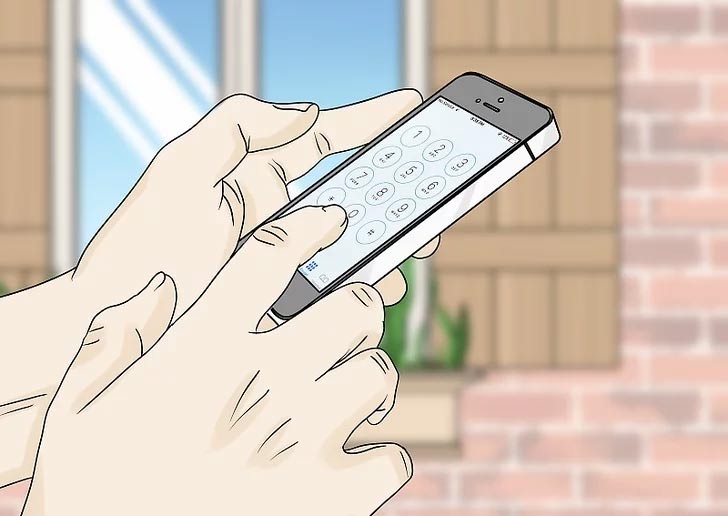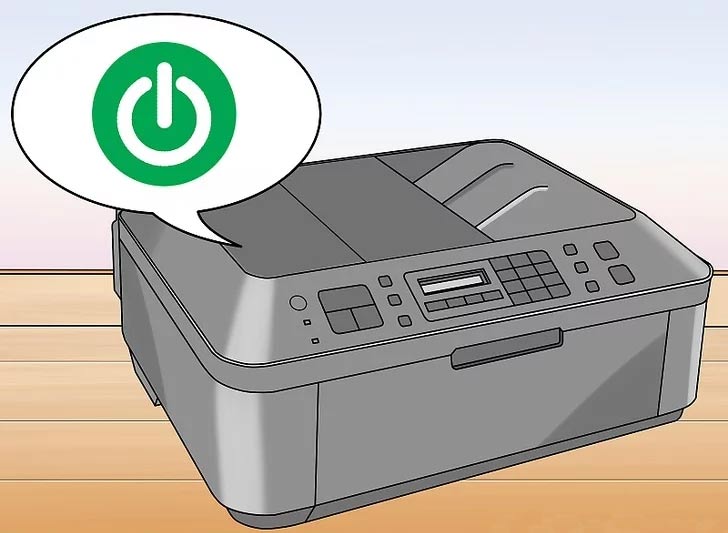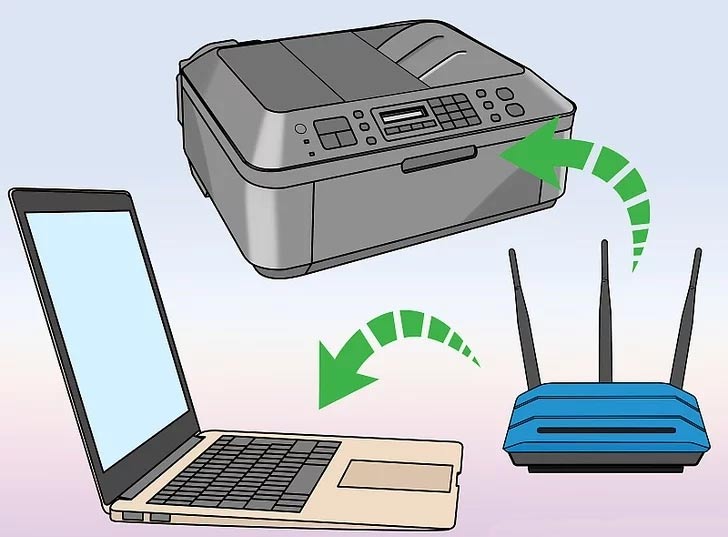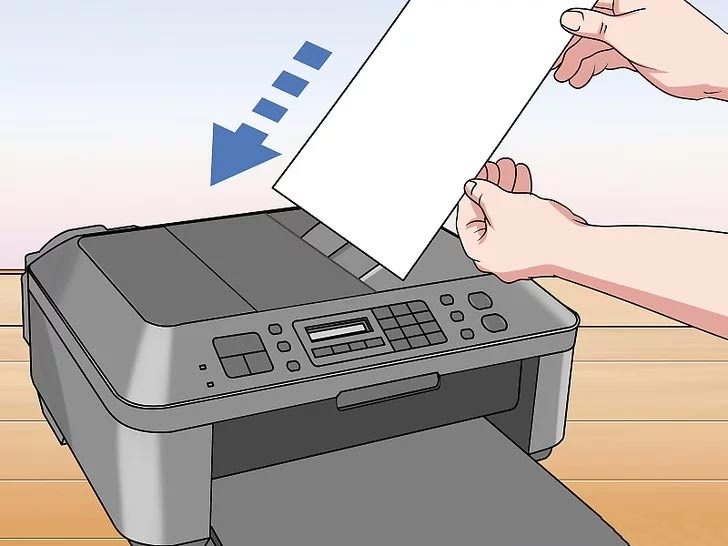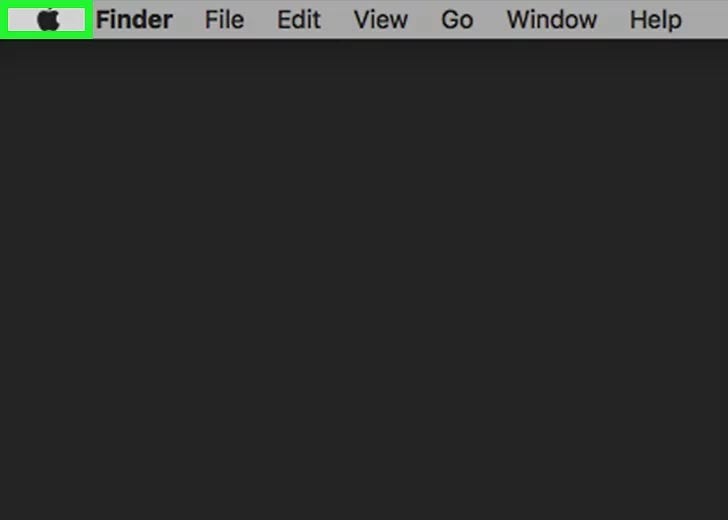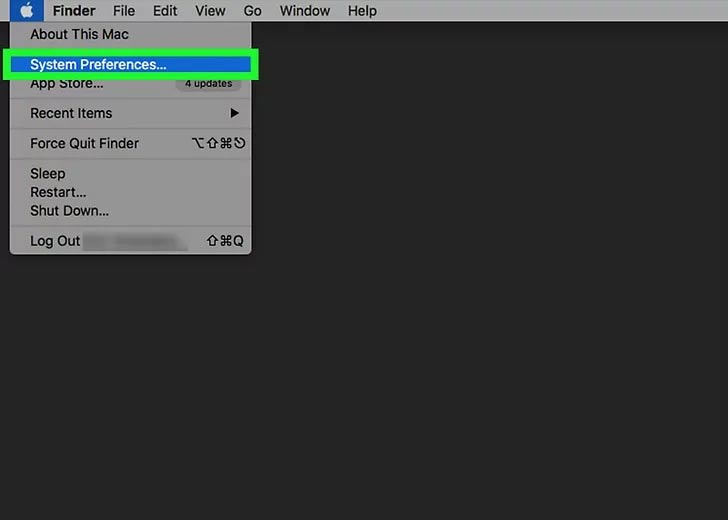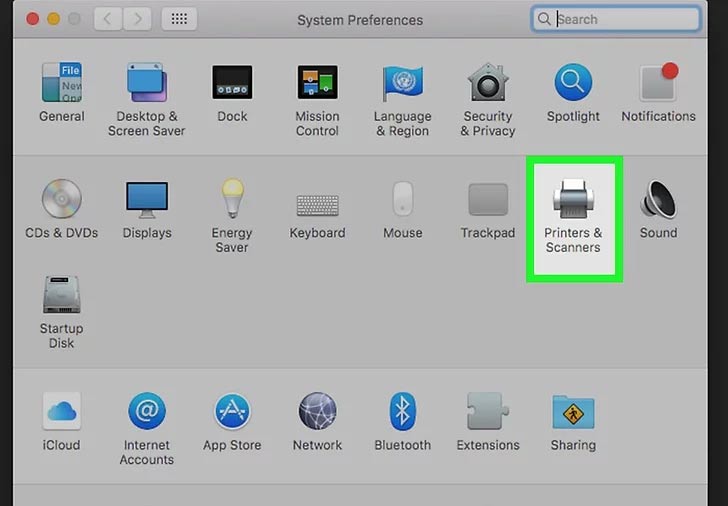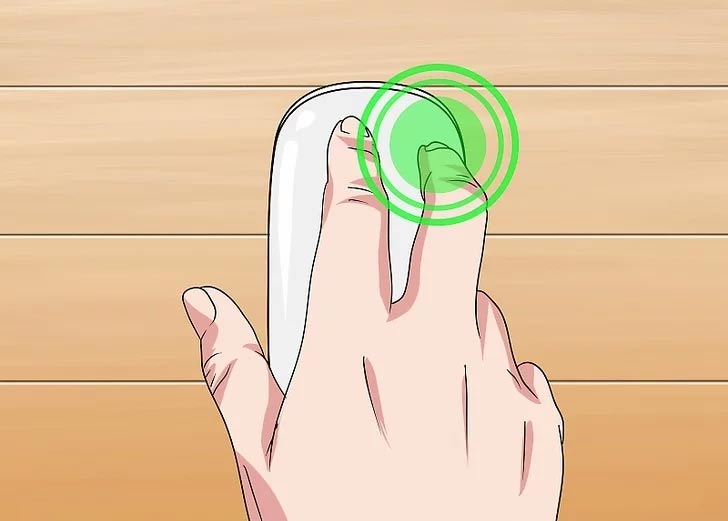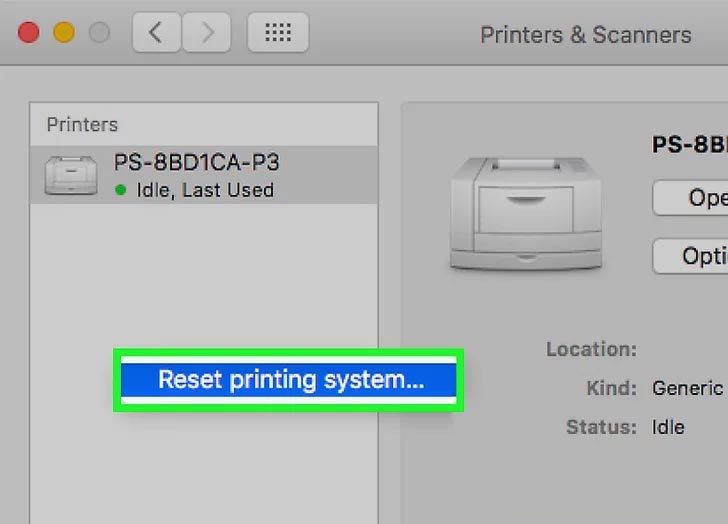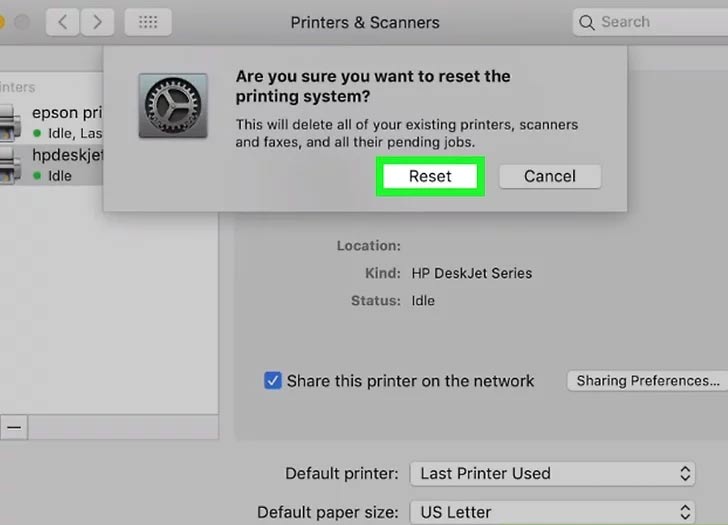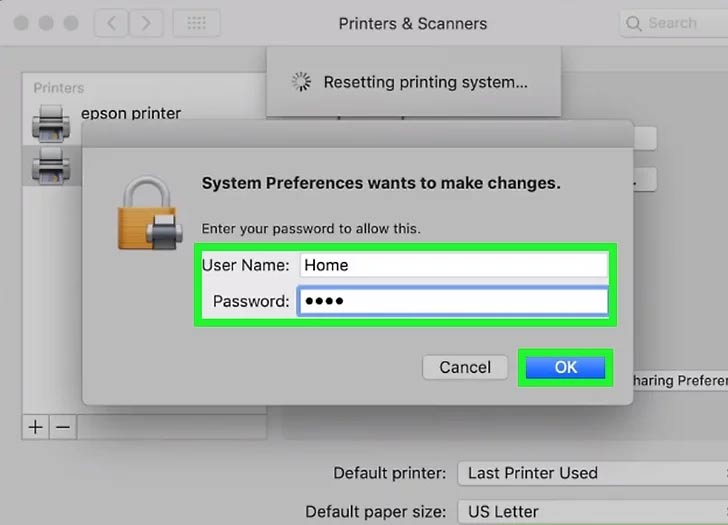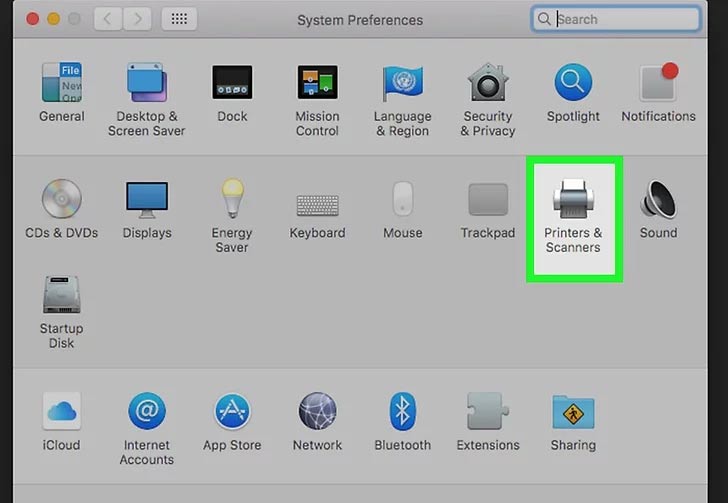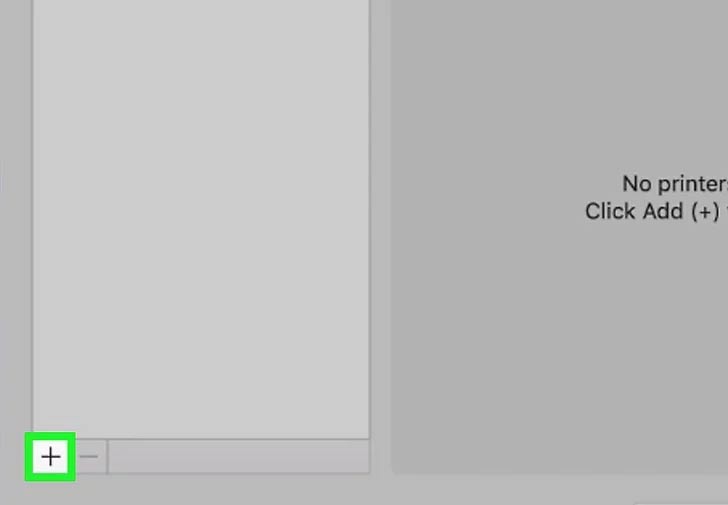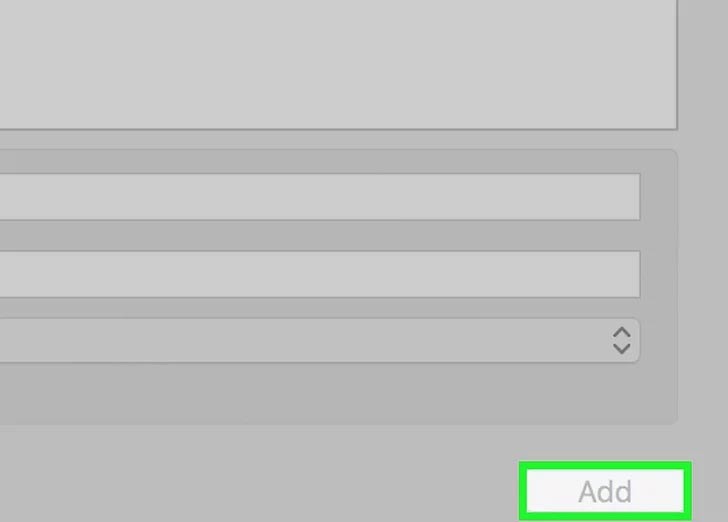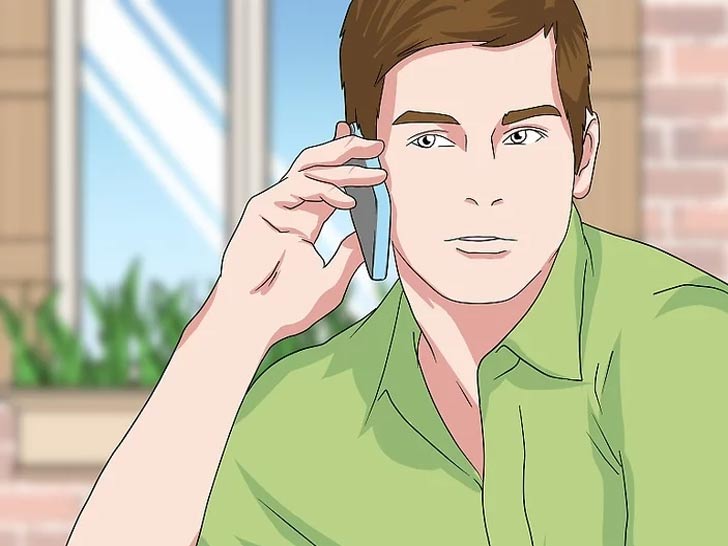Method 1 - Windows Troubleshooting
Step 1:
Ensure that your printer is switched on. Make sure your printer is turned on and connected to a power source before proceeding with the troubleshooting process.
If the printer is in Sleep mode, you may need to press a button to wake it up.
If the printer is in Sleep mode, you may need to press a button to wake it up.
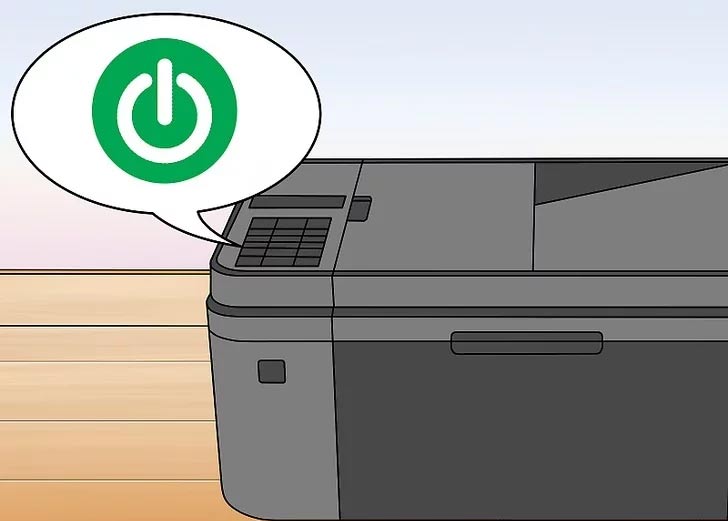
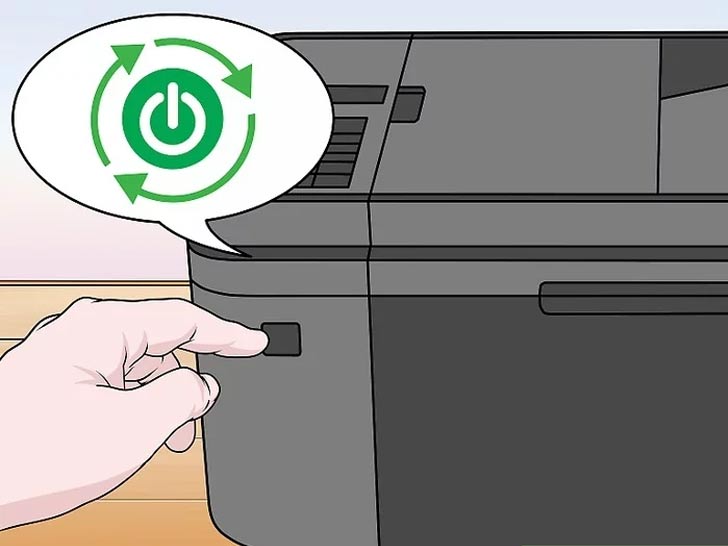
Step 2:
Restart your printer if it hasn’t done so already. If the printer was already turned on, a simple restart may resolve the issue and prevent it from appearing as unavailable.
Turn off and unplug your printer for 30 seconds to allow it to reset and reconnect with your computer. Then, plug it back in and turn it on. After a few moments, check if the printer is still showing as “offline.”
Step 3:
Ensure that your printer is connected to the same network as your computer. If your printer is connected via Wi-Fi or Ethernet, network issues may cause it to appear offline.
The steps to check network settings vary depending on the printer model, but you can usually navigate through the printer’s internal menu using its control buttons.
If you are using a USB connection, make sure the cable is securely plugged in. If the issue persists, try using a different USB cable to rule out any connection problems.
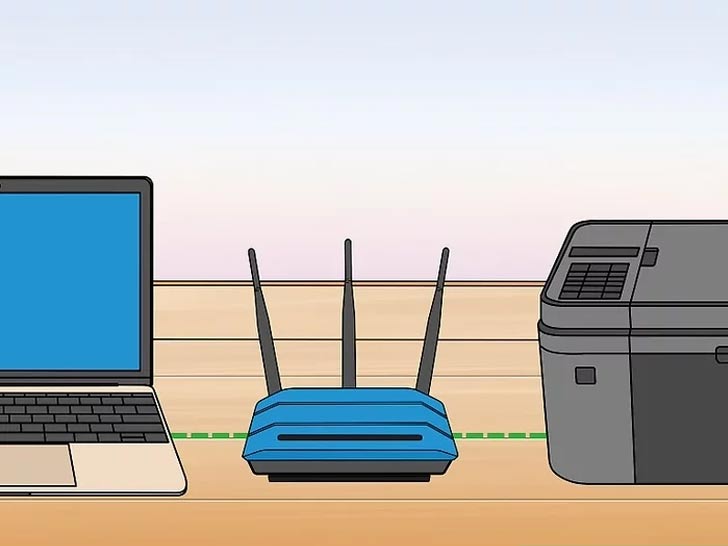
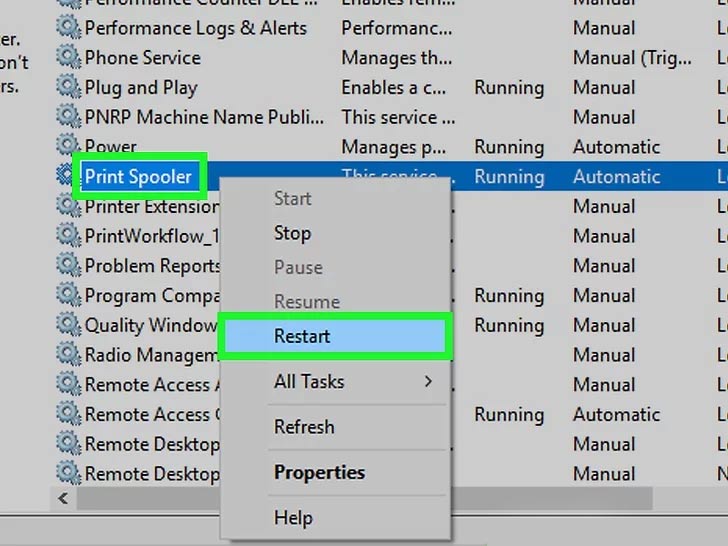
Step 4:
Ensure that the printer tray has enough paper. Some printers may go offline if there is no paper available for printing. If the tray is empty, load it with the appropriate paper and check if the printer resumes normal operation.
Step 5:
Restart the print spooler to refresh the service that manages print jobs.
Press Win + S to open the search bar and type "Services". Select Services from the search results, then scroll down to locate the Print Spooler service. Right-click on it and choose Restart. This will refresh the printer queue, allowing Windows to detect the printer again.
Wait a few minutes for the spooler service to restart, then check if the printer appears online.
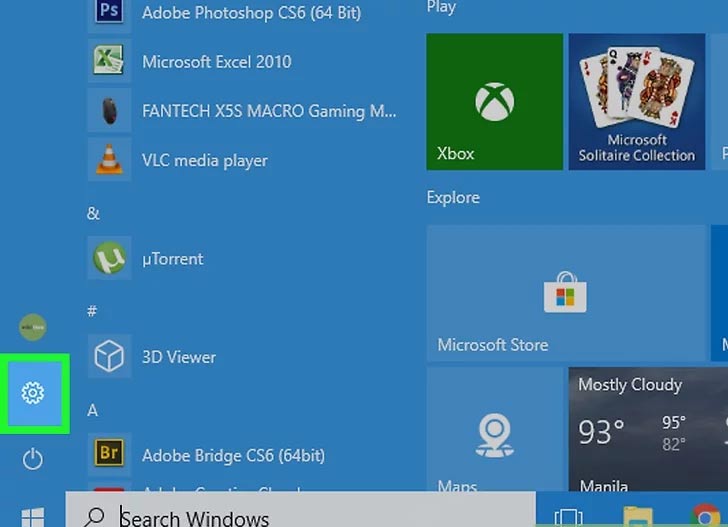
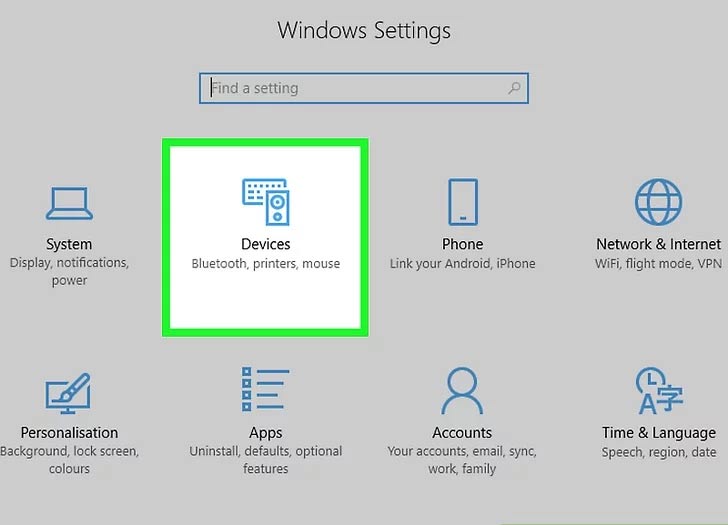
Step 6:
Open Settings from the Windows Start menu to explore additional troubleshooting options.
If the printer is still showing as offline, there are further steps you can take within the Devices or Printers & Scanners section to diagnose and resolve the issue.
Step 7:
Select Devices from the Settings menu. This section contains options for managing printers and other connected devices.
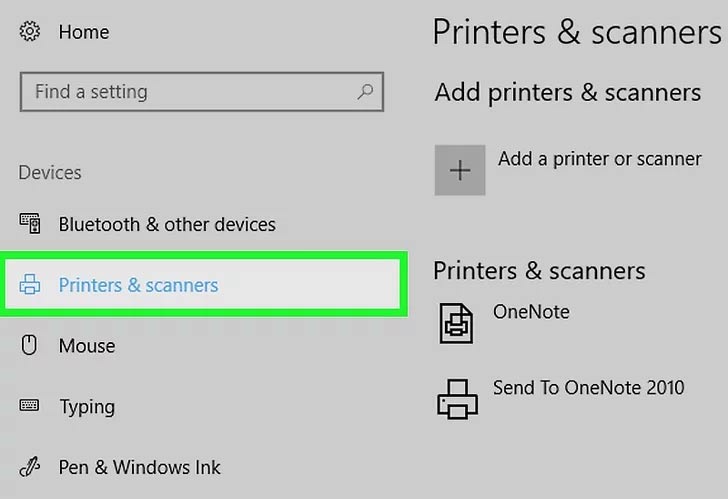
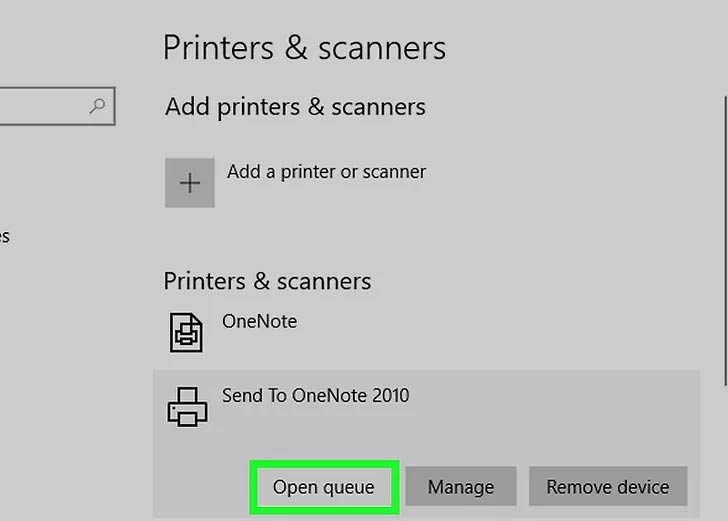
Step 8:
Click on Printers & Scanners from the menu.
This section will display your printer along with any other connected devices, allowing you to check its status and make necessary adjustments.
Step 9:
Clear the print queue to resolve any stuck print jobs.
Select your printer and click Open Queue. Choose any documents listed and click Cancel under the Document menu. Repeat this process until the queue is completely empty.
Once cleared, check if the printer resumes normal operation. If issues persist, continue with further troubleshooting.
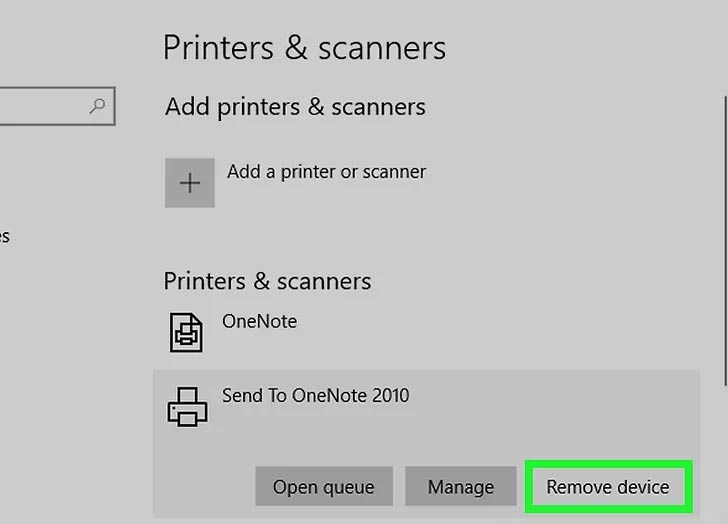
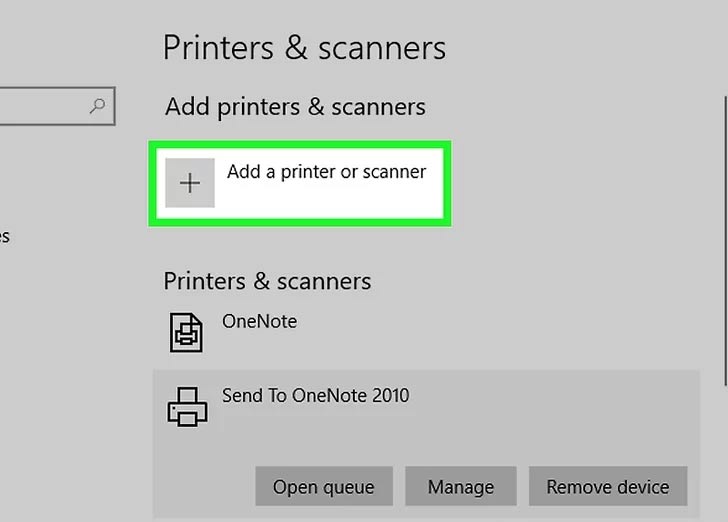
Step 10:
Click on your printer’s name and select Remove device.
This will remove the printer from your device list, allowing you to re-add it if needed.
Step 11:
Click on Add a device or printer at the top of the Printers & Scanners menu.
This will allow Windows to search for available printers and guide you through the setup process.
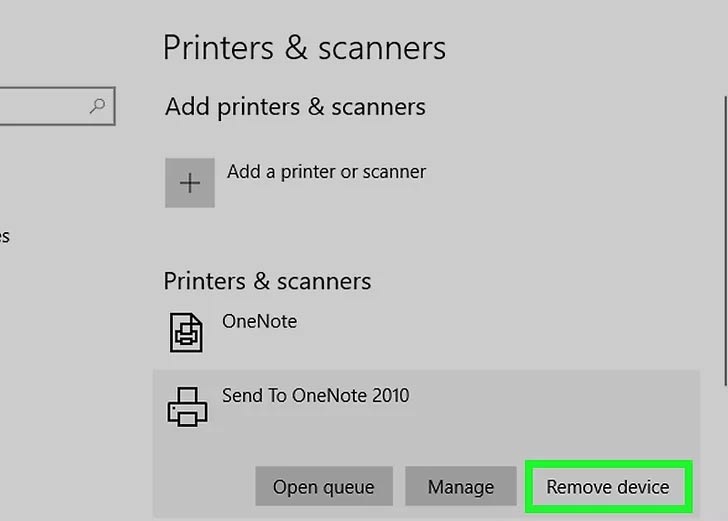
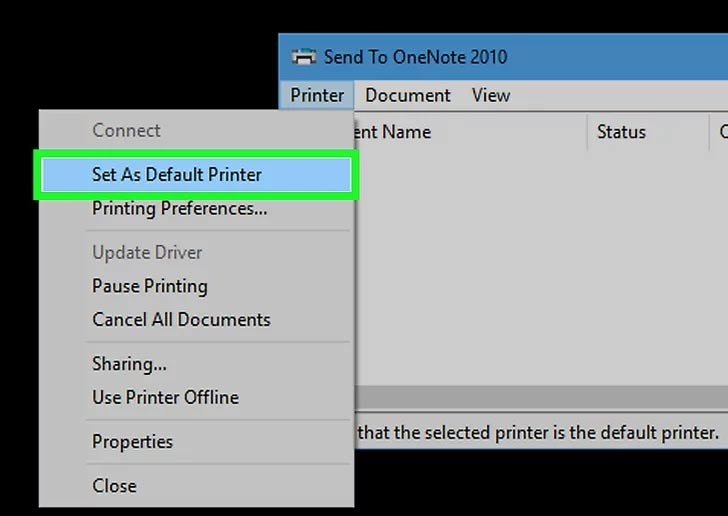
Step 12:
Follow the on-screen instructions to re-add your printer.
Once the setup is complete, check if the printer now appears as "online" and is ready for use.
Step 13:
If your printer is still not functioning, setting it as the default ensures Windows recognizes it as your primary printer.
1. Open the Printers & Scanners menu.
2. Select your printer from the list.
3. Click Open Queue and go to the Printer menu
4. Choose Set As Default Printer to make it the primary device.
If the issue persists, it may be a hardware-related problem. Contact your printer’s manufacturer for additional troubleshooting and support.